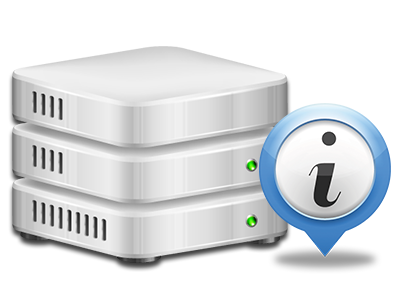Web Statistics Manager
All of the statistics that you require in a single place
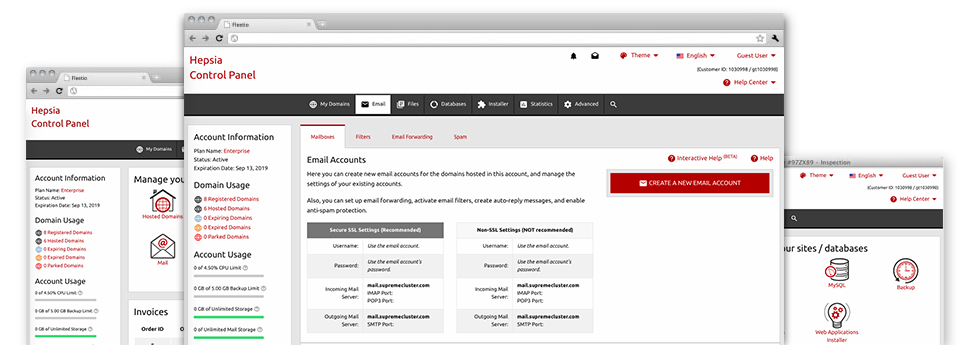
The comprehensive online analytics figures within your Hosting Control Panel will enable you to keep track of all actions on your sites. You’ll get realtime information on the stress produced in your account and also the site traffic they have on an hourly, weekly and per–month basis. You’ll also find details about our servers in general like the physical IP address, the Operating System, the editions of PHP and MySQL and many more. All the details is classified in sections as a way for you to easily locate it.
Server Info
Look at info on your server
If you need to check what’s the current release of PHP or MySQL or even the Operating System on the hosting server where your account is found, just go to the Server Data part of your Hosting Control Panel. There you’ll also get information regarding the mounted Perl modules, the inbound and outbound mail servers, in addition to the real IP address your web hosting server.
You will find the server data table in the Stats section of the iTechStat.net Hosting Control Panel.
Access & Error Listing
Instantly identify any website general performance issues
The Access and Error Logs capture info concerning the hosting server, such as details of hosting server access as well as the types of problems spotted in the course of hosting server performance. You will find both kinds of information regarding the performance of your web sites from the Web Statistics Manager area of your Hosting Control Panel.
The access log displays each of the text files, image files, video files, etc. that others have got requested to check out in your site, whilst the error log records all of the warnings and issues that the hosting server has experienced ever since the log file was made.
Web Traffic Reports
Check out the traffic to your site in great detail
By way of the web statistics tools incorporated into the iTechStat.net Hosting Control Panel, you’ll be able to keep an eye on the visitors on your site in the greatest detail. You can choose in between 2 well–known statistics tools – Webalizer and Awstats, both of which give you detailed information about the visitors to your website and also the information they scan on a daily, weekly and monthly base.
There is no need to put together anything beforehand to obtain traffic info for your web sites. Within the Traffic Reports section of the Hosting Control Panel, just simply open the stats list for a given website and view the figures you need for your marketing strategies.
CPU Stats
Keep track of your sites’ server load
The server’s CPU is important for the communication between your web site and its visitors. The more complicated and resource–absorbing your websites are, greater amount of hosting server resources and server operation time will be necessary for them to function.
In the CPU statistics area of the Hosting Control Panel, you’ll be able to monitor the usage of CPU power accumulated by each of your sites. This will enable you to consider prompt actions and improve your web sites if the CPU usage quota has been exceeded. You will find detailed CPU stats for every day and month as well as for a full year.