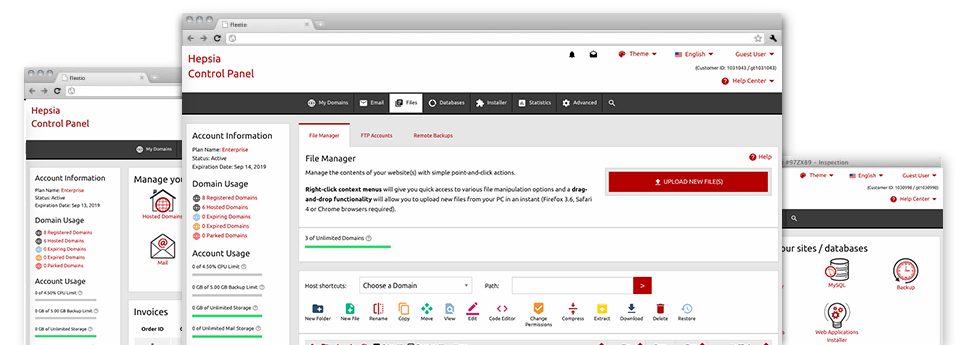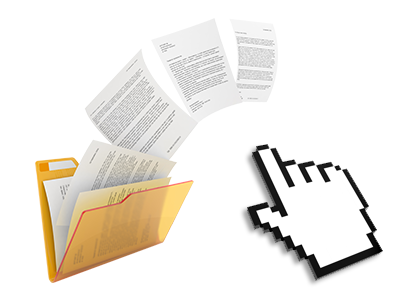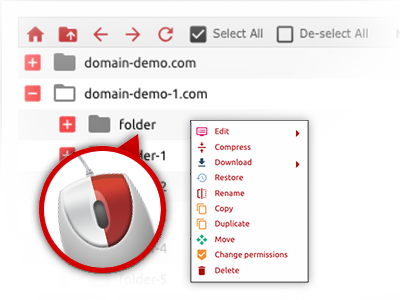We offer you a drag’n’drop File Manager, featuring a number of time and effort saving instruments like an inbuilt picture viewer and a variety of file writers. You could make fast uploads, archive/unarchive data files, change permissions and far more. The instruments are well–organized and easy to use with large action control keys and right–click context menus. Check out the diverse software tools and characteristics integrated in the iTechStat.net File Manager.
Drag ’n’ drop file upload options
Transfer files to your webpages easily
The File Manager in your Hosting Control Panel boasts a swift, drag–and–drop function that will assist you to transfer data files between your computer and your website hosting account without having to use an FTP tool. You could pull data files from your PC and drop them in your Hosting Control Panel with a click of the mouse by using a protected SSL connection.
The drag & drop characteristic is built–into the Hosting Control Panel, which means you do not need to set up any third party software package to work with it. It also works well on all major Os’s, so all you should do to use it is log into your File Manager.
Right–click context menus
All file administration choices at hand
We’ve given our best to make your File Manager as intuitive as feasible, so you are able to come up with changes for your files. Apart from the conventional command bar towards the top of the webpage, we have additionally added right–click contextual menus with all the general file control choices. Just click on a file or folder and choose the activity that you would like through the collection that will turn up.
You can easily rename, copy, move, download, edit, preview, archive, unarchive and delete any file or directory you choose with simply a click of the mouse. Should you click on a directory, also you can set up a new directory or file within it.
The right–click option is available as well when you choose multiple files or folders at the same time.
Archive/Unarchive files
Maintain archives with only a click of the mouse
The File Manager is equipped with an internal archive/unarchive solution to help you to add massive archives and extract them inside your cloud hosting account within seconds. Any time compressing a file or folder, you will be able to decide on the title of the archive that will be created plus its extension – .ZIP, .RAR or .TAR.GZ. Additionally, you will be able to archive existing files or folders with simply a mouse–click.
The archive/unarchive alternative offered by the File Manager enables you to make use of substantial files right from your Hosting Control Panel. You don’t have to start using any third–party software for instance an FTP client as a way to upload a huge file to your web hosting account or download an archive on your desktop.
Integrated file editors
No third party software packs are needed
We have integrated a collection of file editors in the Hosting Control Panel to assist you produce quick and simple transformations to your files without having to employ third party apps. Within the File Manager there is also a WYSIWYG editor that will help monitor all the recent changes which you generate live, a code editor that features syntax emphasizing for one’s .PHP or .JS files, together with a plain text editor for more experienced customers. Any changes you create and save will be shown automatically on the Internet.
You have access to the file editors using the buttons at the top of the file table or by right–clicking a particular file/folder.
A logical folder structure
Your files arranged inside a straightforward method
If you are in charge of a couple of websites at the same time, it is essential that you have every little thing sorted out. With other File Managers, updating a lot of different web sites inside the exact same account can be very tricky. Using the File Manager, you’ll see that it is actually rather easy. Each web site does have its own directory, which you can right away recognize, and all the files associated with the given website are situated there.
And then to make things so much easier, you will find there’s a drop–down navigation from where it’s easy to choose on exactly which host you intend to work within the File Manager. Our intelligent system will take you there within seconds.
A user–friendly interface
Maintain your data with a mouse–click
The iTechStat.net File Manager was designed in such a manner to help you feel just like using the services of the file explorer on your desktop. It features an option to drag your files and then to drop them in a preferred location and reveals all of the readily available edit options on clicking the right computer mouse button. Furthermore, the tool comes with an in–built file preview option as well as other file editors so that you can manage your files instantly directly from your Hosting Control Panel.
Furthermore, we’ve incorporated a number of file management articles and how–to video tutorials so that you can quickly learn how to make use of the tool.
Work with multiple files
Change multiple files all at once
With the iTechStat.net File Manager, you’re able to select multiple files or directories just like you do on your personal computer. Just press the Control (Command for Mac OS) key and click on the desired files/folders. Or, to pick a considerable amount of files/folders at once, click one file/folder, press the Shift key and click on any file or folder.
After you have chosen all the files that you’ll require, you can easily drag them into a different location, or use the right–click contextual menu to see an index of the accessible actions.
Quick & simple password protection options
The easiest method to secure your information
There is a single widespread path to safeguard a folder with a security password – by generating an .htaccess file. If, however, you aren’t technologically competent enough, you’ll have trouble carrying it out all by yourself. To generate things simple for you, we’ve designed a simple to use password protection user interface to the File Manager obtainable inside the Hosting Control Panel.
To employ the option, just right–click on a directory and pick Password Protection. Then fill out the login name as well as the pass word that you’ll want to use and click on the button. That’s all. Now the chosen folder is going to be undetectable by the standard users and will be available just to approved account owners.